Online Events: Accessibility
For all of our online events, we use Zoom Meetings, as our members have told us that Zoom has the best accessibility features to enable remote participation. Please see below for guidance on how to make Zoom more accessible for you.
We have also put together a beginner’s guide to Zoom. This is also available in Easy Read format.
Visual Impairments:
Zoom contains a number of features to make the software more operable and perceivable for users with visual impairments. It supports common screen readers such as NVDA, JAWS, VoiceOver, and Android Talkback. Additionally, visual interfaces are designed with adequate colour contrast, size, and usage of colour to ensure clarity for users with various vision needs.
If you use a screen reader, you can customise your personal settings at any time on the Zoom app. Click ‘Settings’, then ‘Accessibility’, then ‘Screen reader alerts’. Many users find that the default setting of alerting to each new message in the chat box is distracting and unnecessary, so you can turn this off here, as well as a range of other alerts.
Unfortunately, if someone is presenting content via the ‘screen sharing’ function, the content is displayed as a video and is therefore not readable by screen readers. We ask speakers using presentations to describe all content displayed on their slides, and where possible, we also request in advance for presenters to distribute any content they intend to present beforehand with all attendees.
The Zoom Application on Windows, iOS, and Android support the high contrast settings defined in the system preferences. The Zoom Application for macOS supports Dark Mode.
British Sign Language (BSL)
Disability Equality Scotland provides British Sign Language (BSL) support for all of our webinars. Sign language interpreters join a Zoom meeting just like any other video participant. Disability Equality Scotland will always ‘spotlight’ BSL interpreters so they are visible by attendees at all times.
If you are joining an event where breakout groups will be used (this is where attendees are split into smaller discussion groups), please let us know if you are a BSL user when you register for the event, and we will make sure that you are placed into a group with an interpreter.
Live/Closed Captioning
Disability Equality Scotland provides live captioning for our webinars. This is provided directly through the Zoom interface, in order to make the captions viewable within the meeting.
If you are in the meeting, you can enable live captioning by clicking on the box called ‘CC: Live Transcript’, and clicking ‘Show Subtitle’. You can disable this at any time.
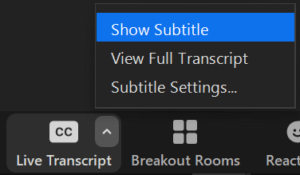
You can also adjust the size of the captions by clicking on ‘Subtitle Settings’. You can do this in advance of the meeting at any time, by opening your Zoom app, clicking ‘Settings’, then ‘Accessibility’, then ‘Closed Caption font size’.
Learn more about Zoom’s accessibility features on their website (opens in new tab).
If you have experienced any accessibility issues during our webinars, please let us know by emailing admin@disabilityequality.scot or calling 0141 370 0968 so we can resolve this in future.
